How To Get Your AT&T Transfer PIN (Guide with Pictures)
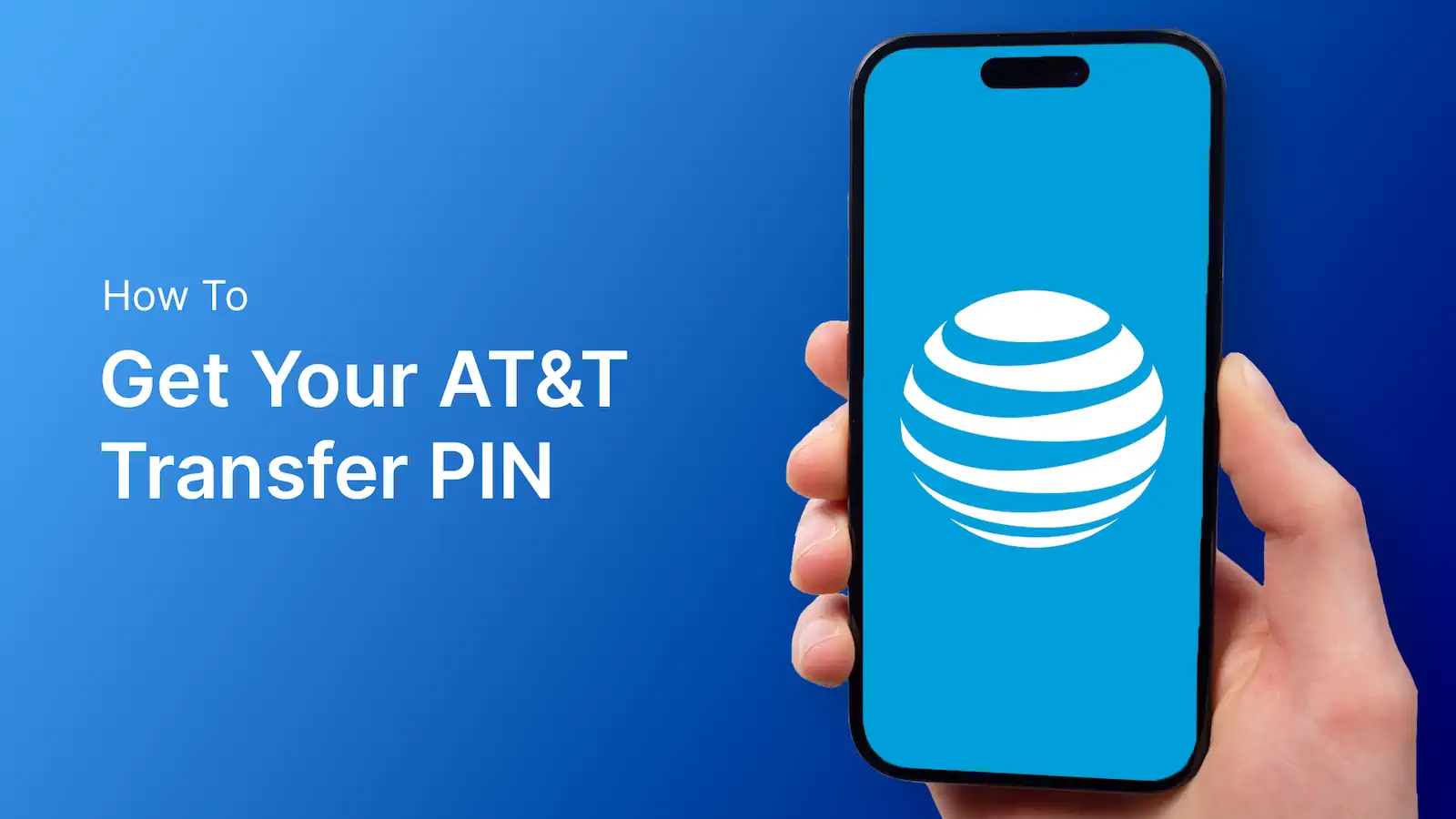
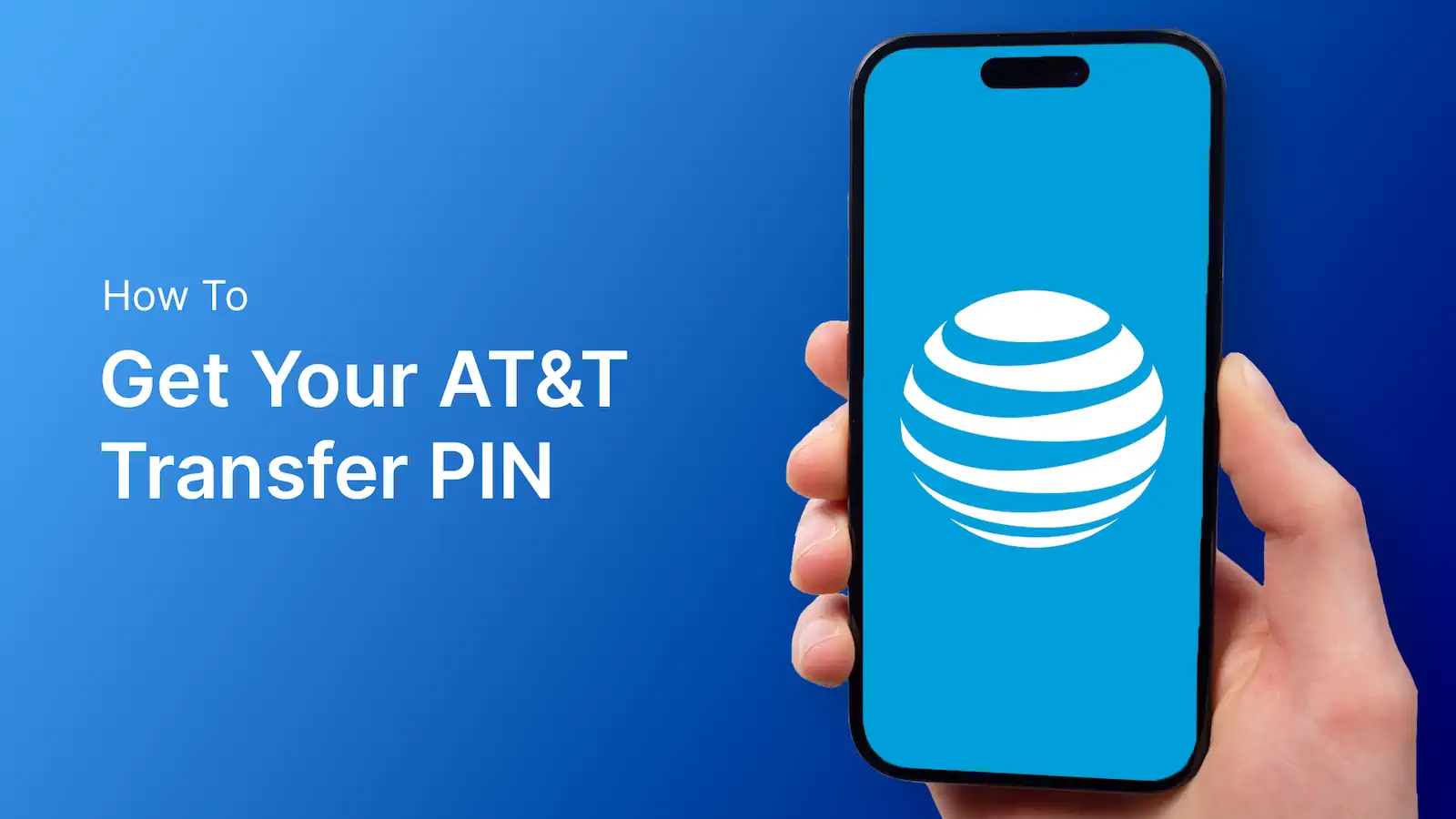
Summary
A number transfer PIN is used when you want to transfer your phone number from one cell phone carrier to another.
You’ll need to give your AT&T transfer PIN to your new carrier so your phone number transfer can be authorized.
Here is how to get your AT&T transfer PIN in three ways:
Let's dive in.
To get your AT&T transfer PIN, follow these steps:
Step 1: Open the phone app and dial *PORT (*7678) and press call.

Step 2: Verify your AT&T account by saying or entering your four digit account PIN.

Step 3: Press 1 on the keypad to request a new transfer PIN

Step 4: AT&T will send you a text message with your temporary six-digit transfer PIN.

Your transfer PIN will be valid for four days after you create it.
If you do transfer your phone number within four days, then you will need to go through the process again and generate a new number transfer PIN.
To get your AT&T transfer PIN using the myAT&T app, follow these steps:
Step 1: Download the myAT&T app for iPhone or Android and sign in to your account.
Step 2: Tap on the More tab in the bottom right.

Step 3: Tap Manage Profile.

Step 4: At the top, scroll over and tap People & permissions.

Step 5: Scroll down on the page and select Request a new PIN.

If you do not complete a number transfer within four days, then you will need to generate a new transfer PIN.
Here is how you get your AT&T transfer PIN on the AT&T website:
Step 1: Go to att.com and sign in to your account.
Step 2: In the top left corner, click Manage profile.

Step 3: On the next page, click People & permissions

Step 4: Scroll down and select Request a new PIN.

You will have four days to use your transfer PIN before it expires.
If you do not transfer your phone number to a new carrier within four days, then you will need to generate a new number transfer PIN.