How To Check Cellular Data Usage on iPhone
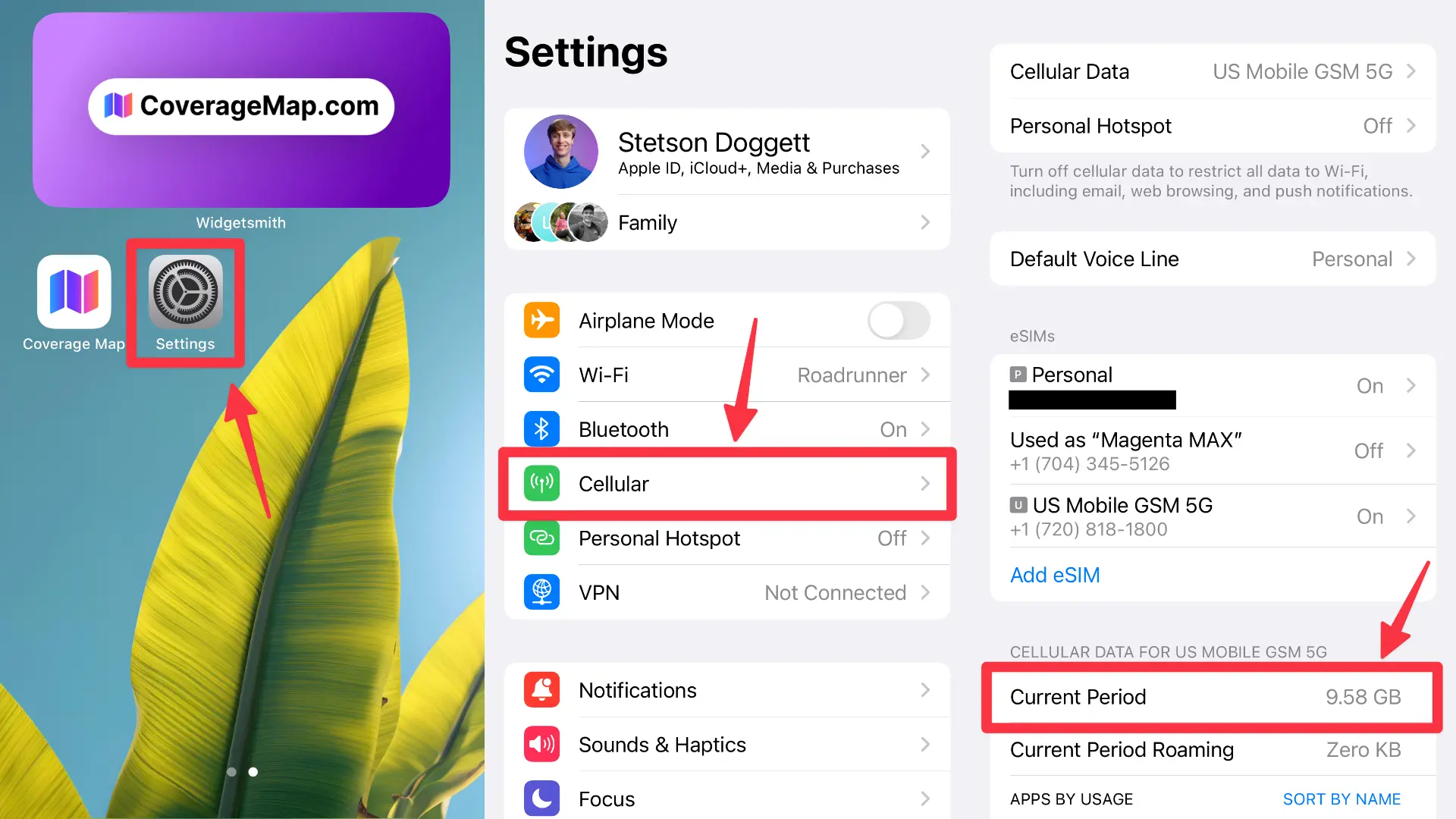
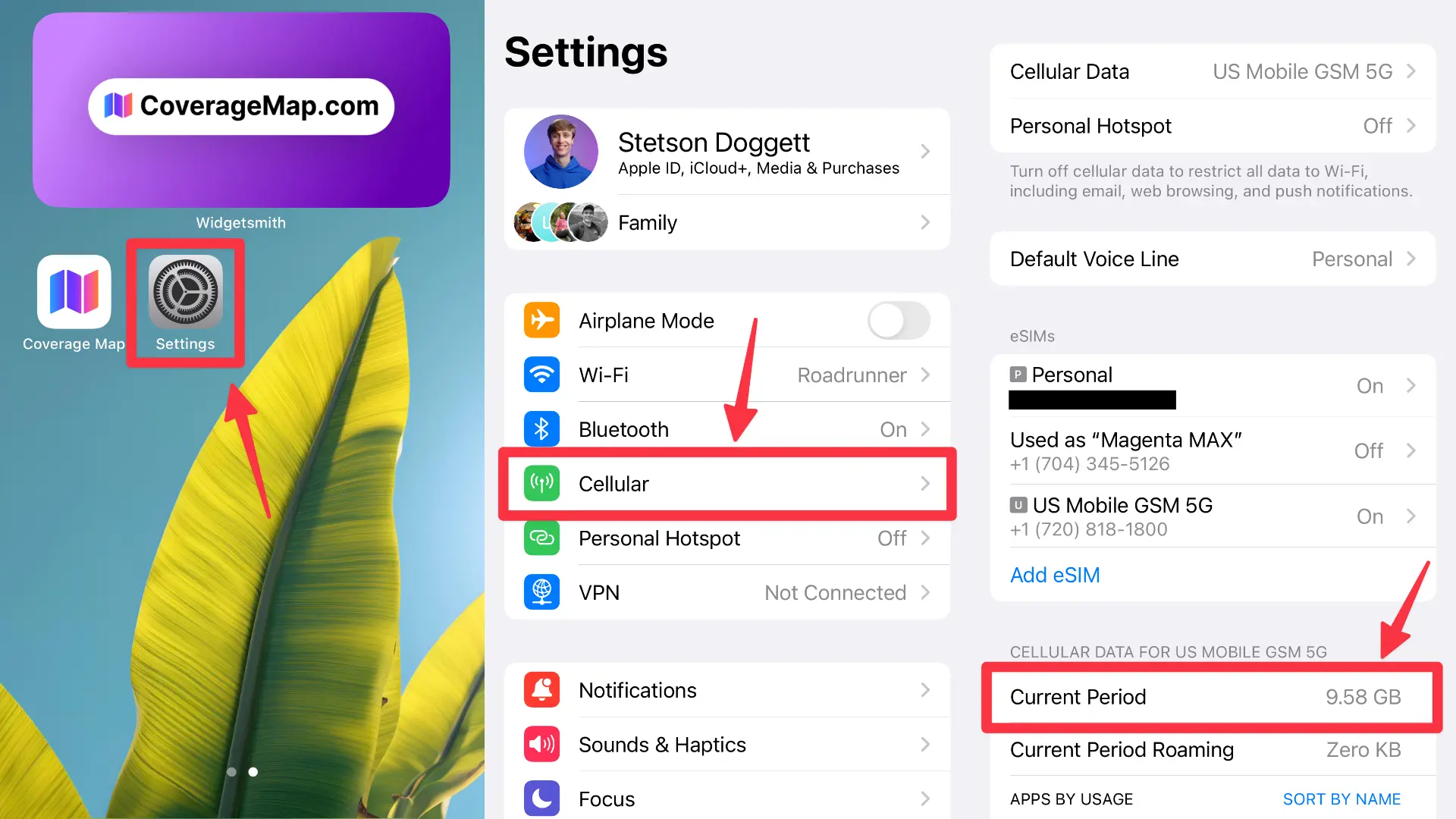
Here's how to check data usage on iPhone.
Follow the steps outlined in this article, or watch the video below:
Step 1: Go to Settings > Cellular

Step 2: Look for Current Period usage. Write this number down.
Step 3: Scroll to the bottom of the same page. Look for the Last Reset Date at the bottom of the page. Write this date down.

Step 4: Go to TimeAndDate.com. Enter your Last Reset Date as the Start Date. Enter Today as the end date. Calculate the duration between dates.


Step 5: Divide your current period usage by the number of days it has been since your statistics were last reset. This will give you your average data use per day. (10.4GB / 104 days = 0.1GB per day)
Step 6: Multiply your average data use per day by 30 days to get your average data use per month. (0.1GB x 30 days = 3GB per month)
This is about how much cellular data you need each month.
When you are shopping for a new cell phone plan, you want to make sure it includes this amount of data or more each month.